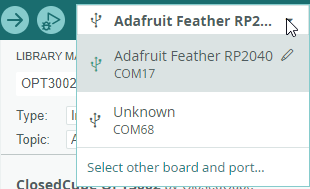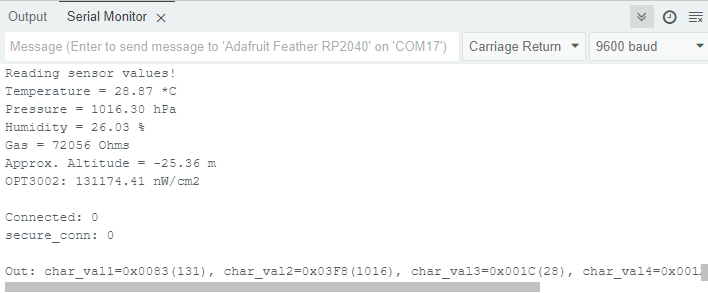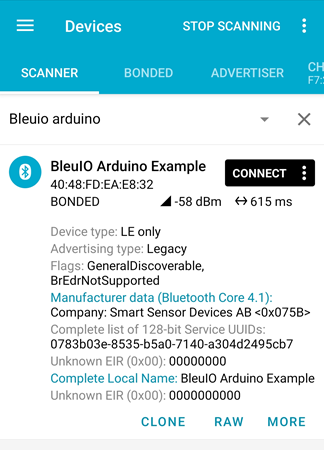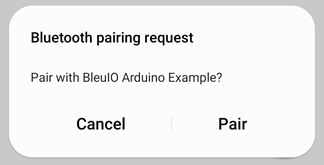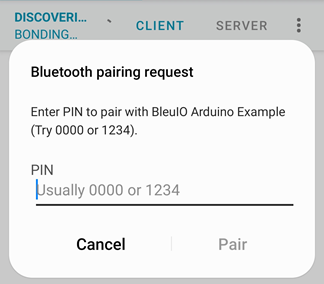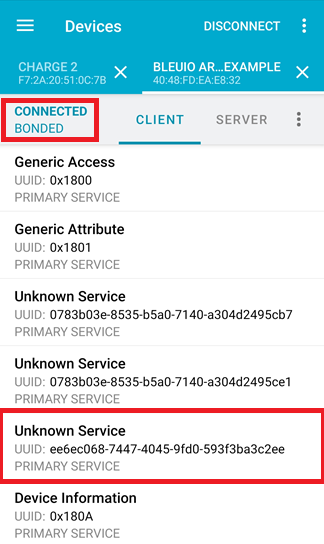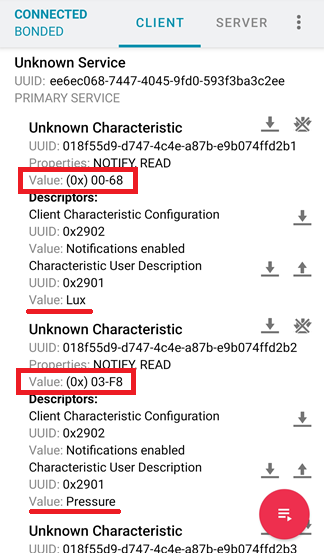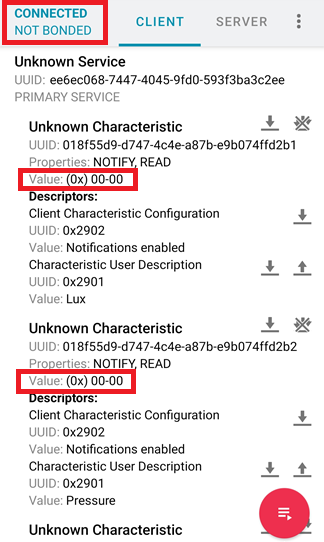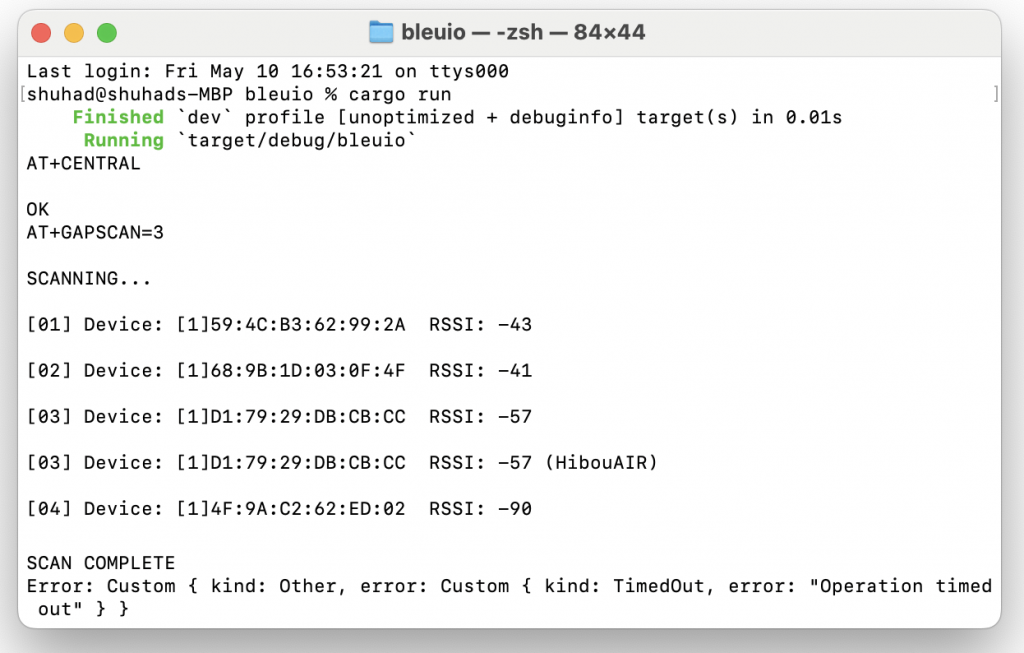The BleuIO Bluetooth Low Energy (BLE) USB dongle continues to set the standard for BLE application development with its latest firmware update, version 2.7.2. This update brings significant enhancements, focusing on security features and critical bug fixes, making it an essential upgrade for developers and users of BleuIO.
Key Enhancements in Firmware 2.7.2
Enhanced Security with Authentication and Encryption Permissions
One of the most notable additions in this update is the introduction of Authentication and Encryption Permission support for Custom Service attributes. This feature is a major step forward in ensuring secure BLE communications. The permissions framework allows the server (BleuIO) to determine the client’s access level to characteristic or descriptor values based on the need for an authenticated and/or encrypted connection. This means that sensitive data can now be protected more robustly, ensuring that only authorized clients can read from or write to specific attributes.
Bug Fixes and Stability Improvements
The 2.7.2 firmware update also addresses several bugs that were affecting the reliability and performance of the BleuIO dongle. Here are the key fixes:
- AT+GETBOND Command Bug Fixes:
- Incorrect MAC Addresses: Previously, the AT+GETBOND command occasionally returned incorrect MAC addresses. This issue has now been resolved, ensuring accurate reporting of bonded device addresses.
- Removal of Address Type: The address type part of the MAC address, which was always returned as PUBLIC_ADDRESS (0) and not stored with the bonding information, has been removed. This simplification helps in reducing confusion and potential errors in handling bonded device information.
- AT+GAPSCAN Command Stability:
- The command AT+GAPSCAN= with an empty argument previously caused the device to reset unexpectedly. This bug has been fixed, ensuring stable and predictable behavior when scanning for devices.
- Connection Initiation Fixes:
- The update resolves issues where attempting to initiate a connection using AT+GAPCONNECT while also advertising led to unpredictable behavior, such as being unable to connect or scan properly. This fix enhances the overall stability and reliability of establishing BLE connections.
For developers and users of the BleuIO dongle, updating to firmware version 2.7.2 is highly recommended. The new security features ensure that your BLE applications can enforce stringent access controls, protecting sensitive data. The bug fixes improve the overall functionality and reliability of the device, reducing the likelihood of encountering errors during development and deployment.
For more detailed information and to download the latest firmware, visit the BleuIO getting started guide.