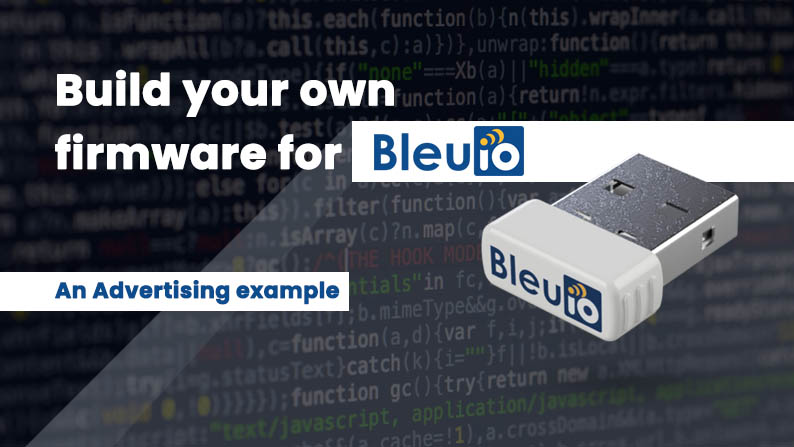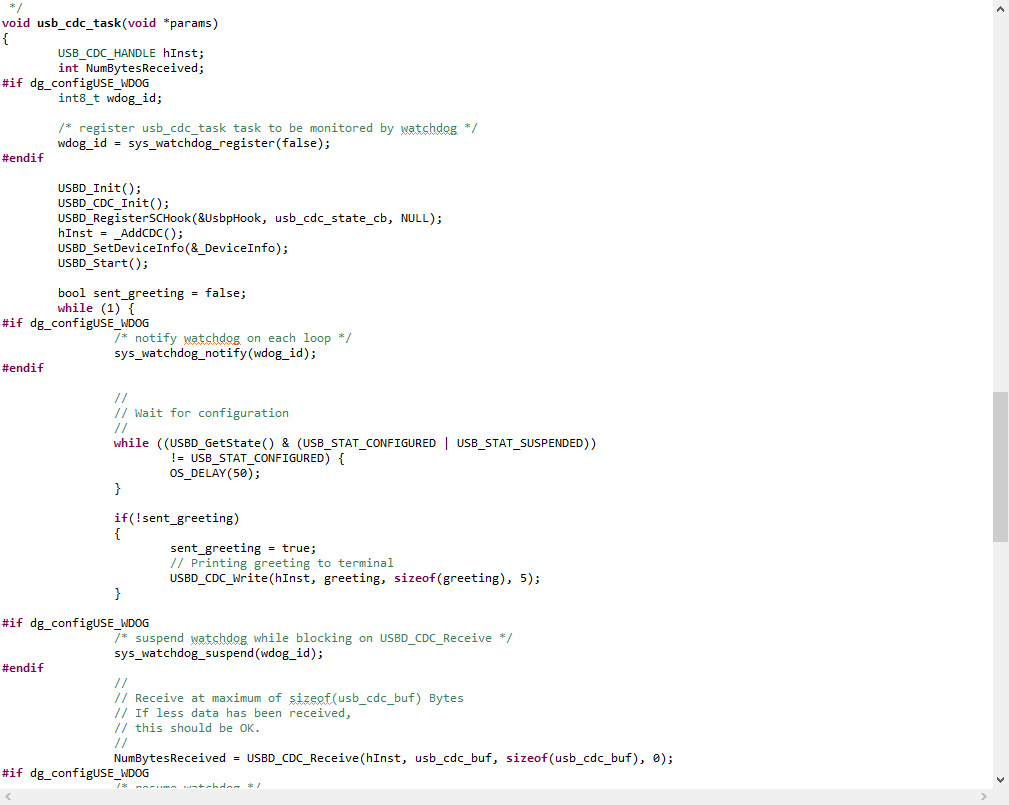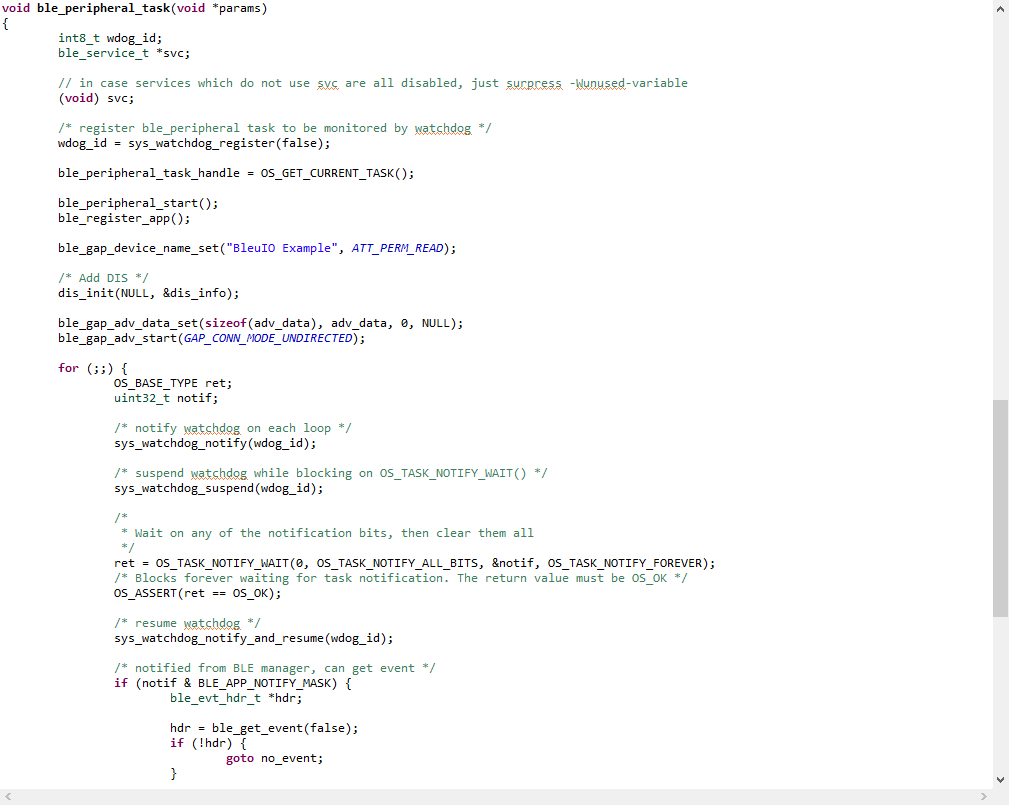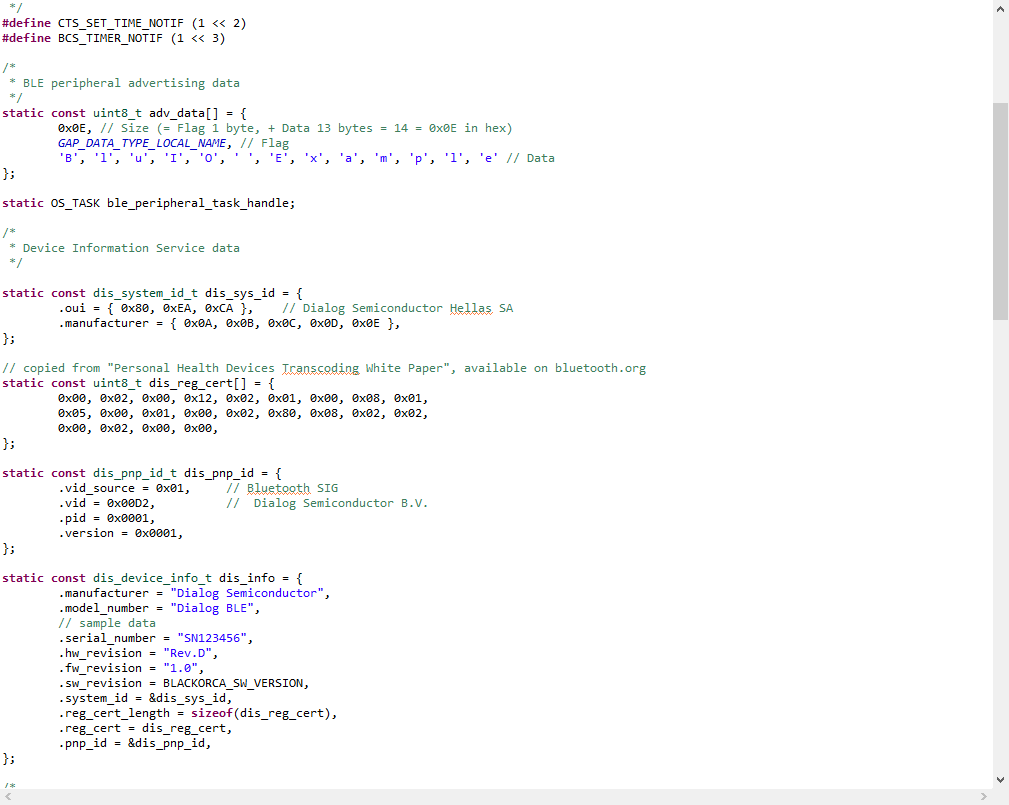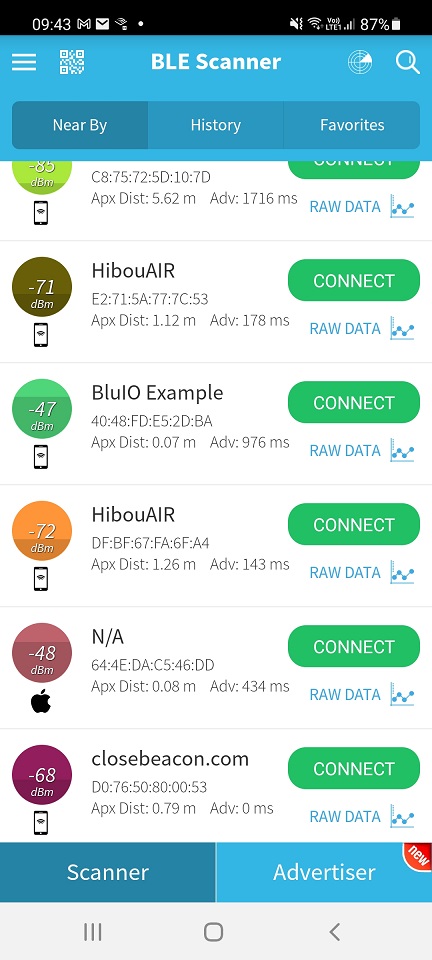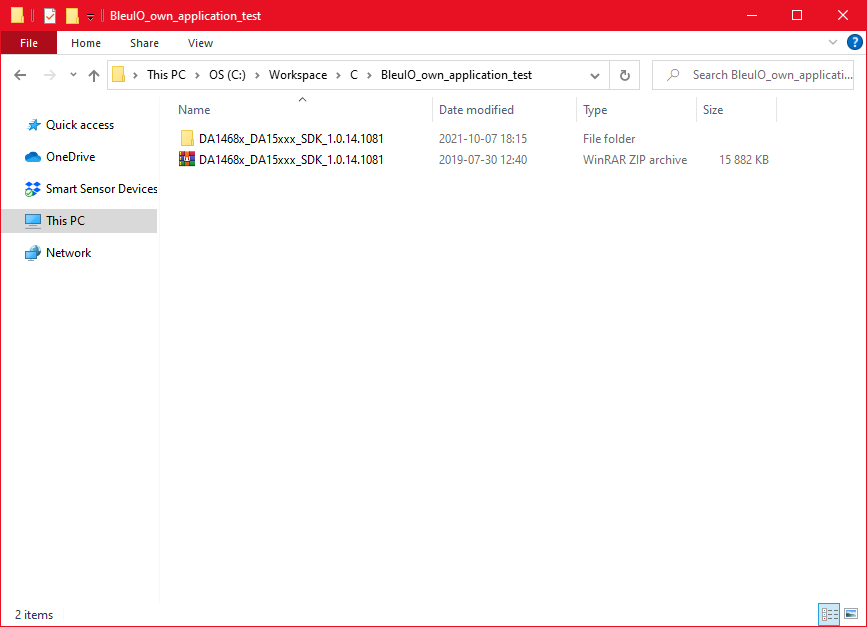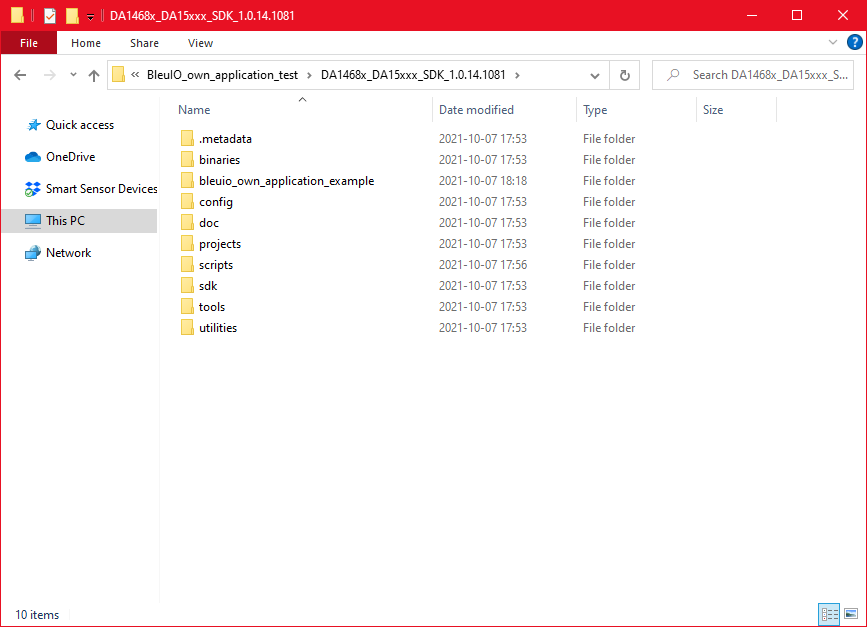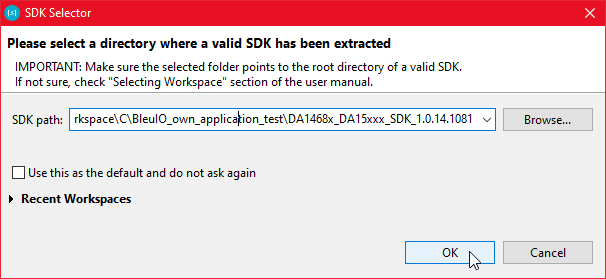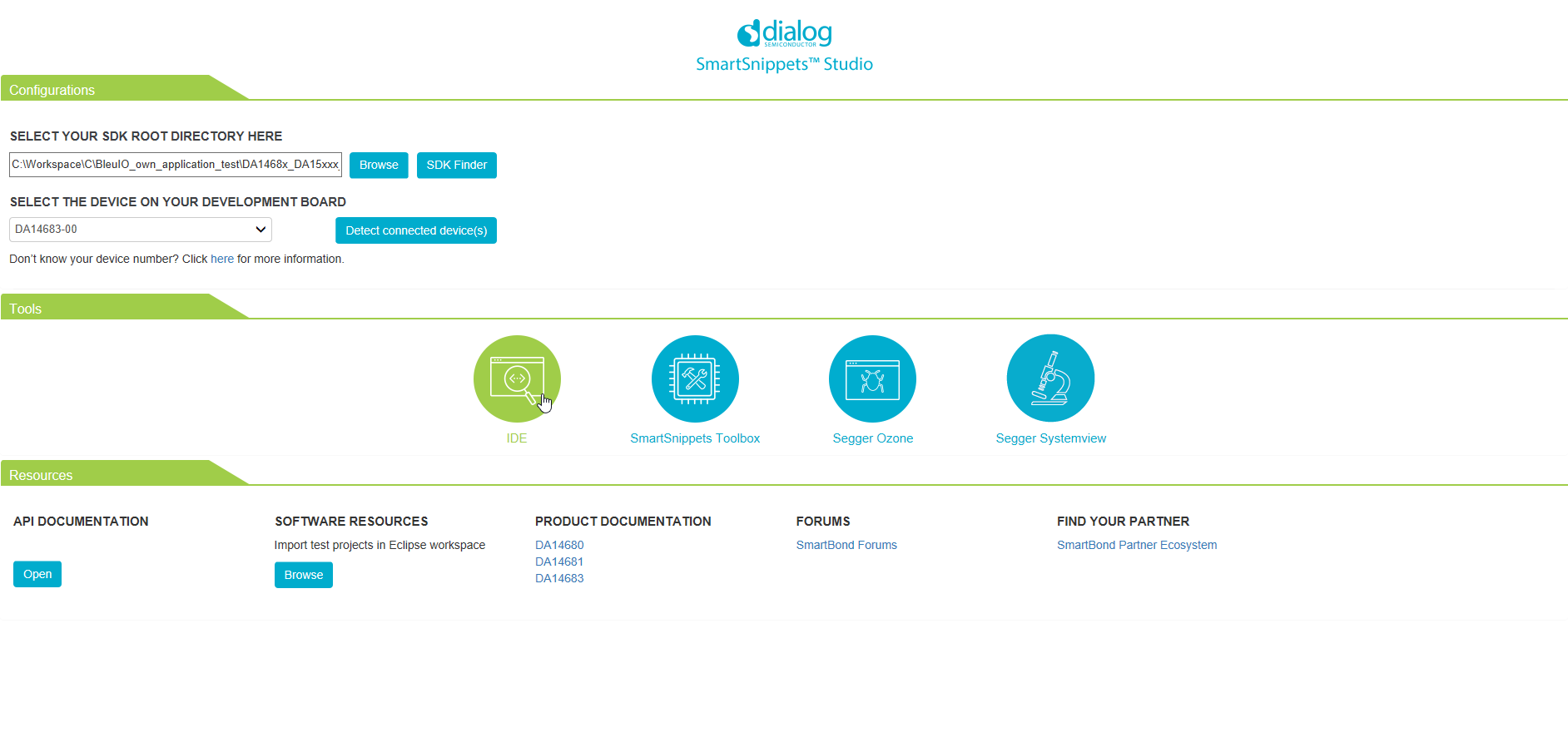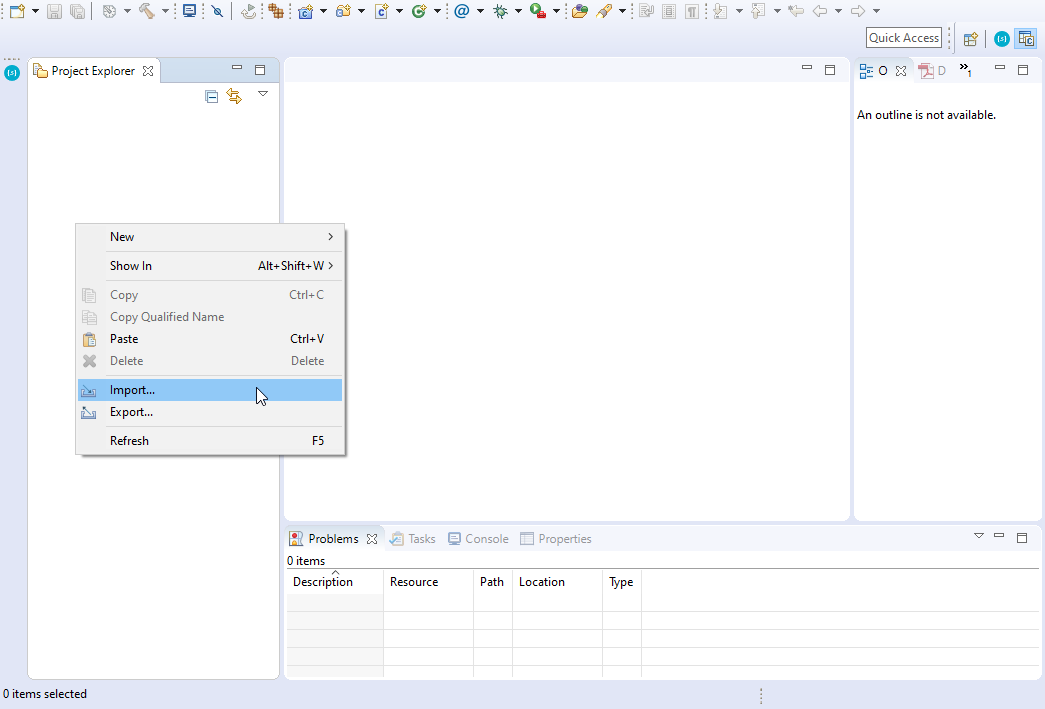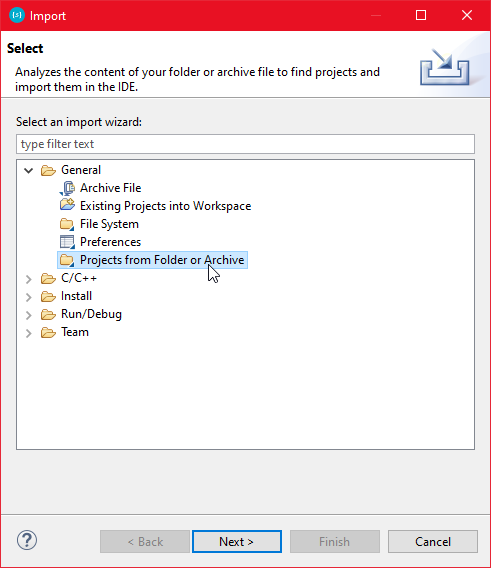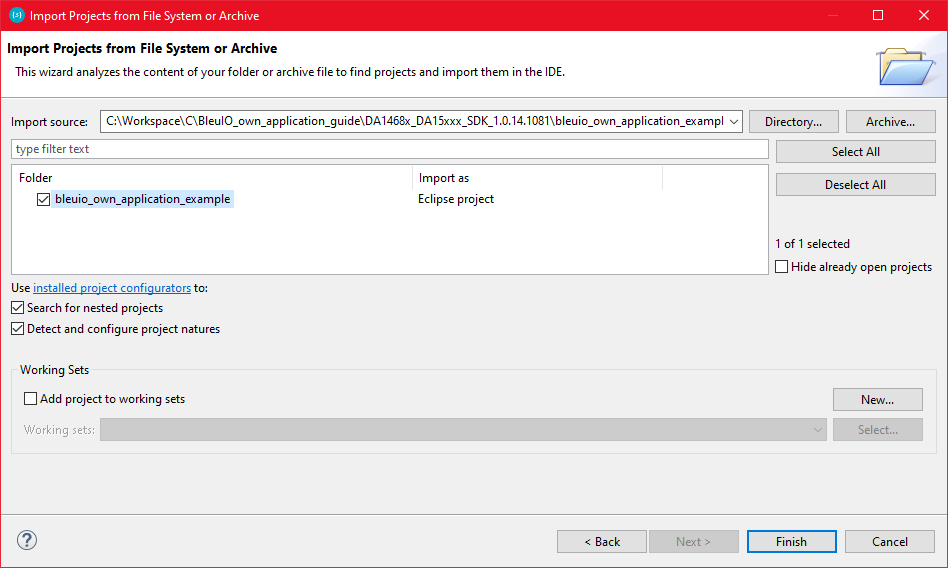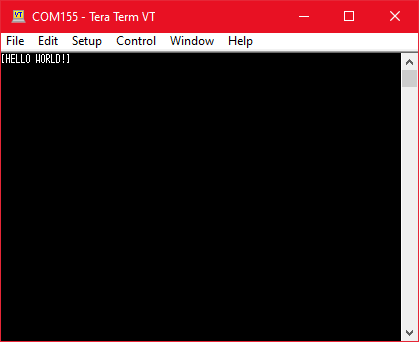BleuIO released a new firmware version 2.0.8 on October 22, 2021, introducing new features and enhancements to improve productivity. You can download the updated firmware from
https://www.bleuio.com/getting_started/docs/firmware/
Following features has been added to this release
- Added support for indication type notifications.
- You now have more control over indications and notifications. Notifications and indications will only show if you have enabled them. An exception is when connecting to another BleuIO Dongle; it will still enable the required notifications used by the SPS service. You can manually disable them if you want with the AT+CLEARNOTI command.
- Added a new command AT+SETINDI that will allow you to enable indications.
- Added a new command AT+CLEARINDI that will allow you to disable indications.
- Added a new command AT+NOTI that will show a list of enabled notifications and their connection.
- Added a new command AT+INDI that will show a list of enabled indications and their connection.
Indications and Notifications
Indications and Notifications are a way for a GATT Client to subscribe to data provided by a GATT Server. A client has to configure Indications and Notifications for a characteristic’s value through its client characteristic configuration descriptor to get notified every time a characteristic’s value gets updated on the server.
- Indications need to be acknowledged by the client. The server does not send the following indication until it gets the acknowledgement back from the client. The client sent a confirmation message back to the server; this way server knows that message reached the client. Hence communication via indications is slower.
- Notifications don’t need to be acknowledged, so they are faster. Hence, the server does not know if the message reaches the client.
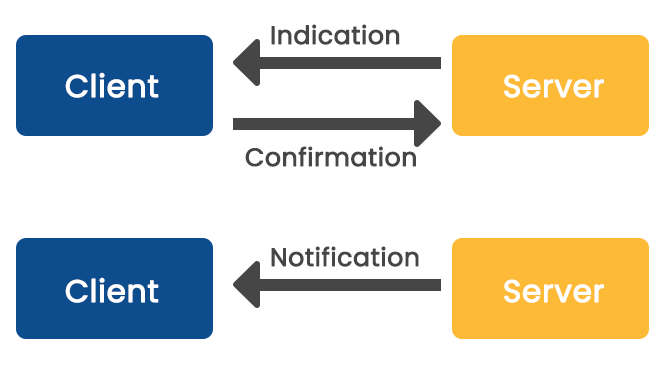
Indications and Notifications are essential mechanisms for receiving server-side data because they are the only and fastest mechanisms for receiving asynchronous server-side updates. Since Bluetooth Low Energy was designed to be energy efficient, this asynchronous method of receiving updates prevents continuous polling of the server by the client and, hence, is a huge energy saver too.