Build Your Own Firmware
Introduction
This guide will show you how to get started with making your own firmware for the BleuIO Dongle by importing our example project and running it on the BleuIO dongle.
The project itself is a modified version of Dialog Semiconductor's 'usb_cdc' example project made to work on the BleuIO Dongle.
The 'usb_cdc' example will echo anything typed in the terminal back.
Setup
- Go to https://www.dialog-semiconductor.com/products/bluetooth-low-energy/da14682-and-da14683#tab-field_tab_content_resources and download the latest SDK for DA14683 under SDK (You will need to register an account to access the SDK) and the IDE SmartSnippet Studio under Development Tools.
- Install Smart Snippet Studio
- Unzip the SDK into a folder where you want your Smart Snippet Workspace to be located
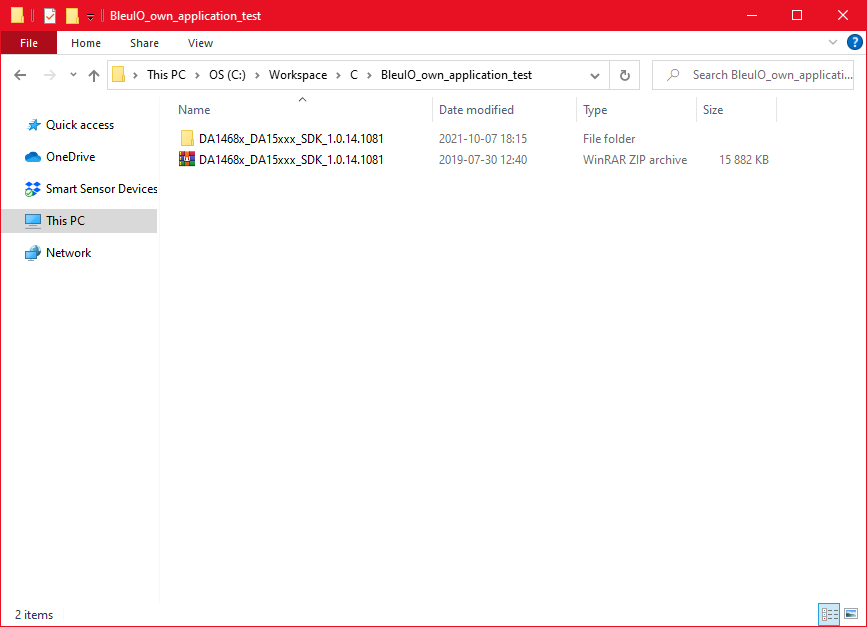
- Download the BleuIO own_application_example project HERE (bleuio_example_project.zip) or you can clone it from Github at https://github.com/smart-sensor-devices-ab/bleuio_own_application_example.git
- Unzip the project and place it inside the SDK like this:
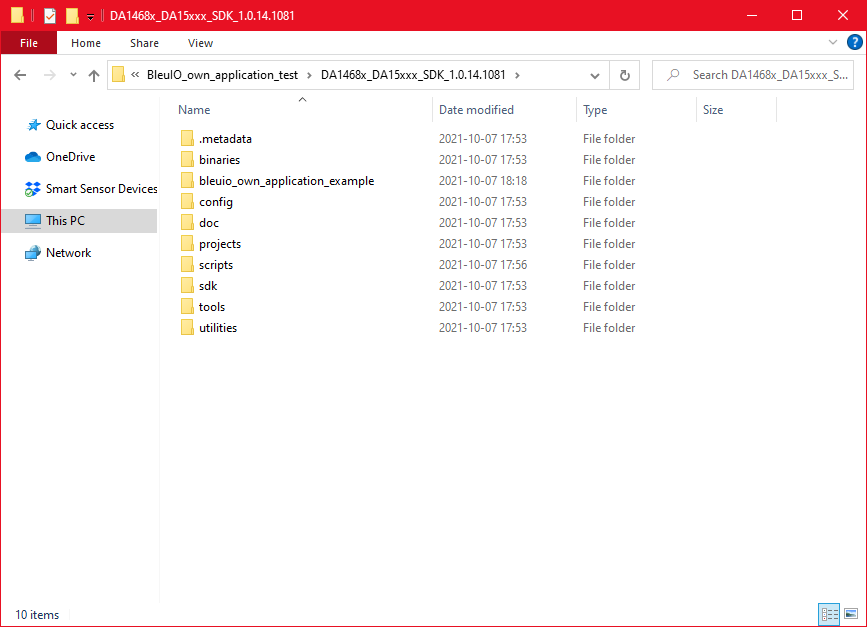
Importing project
- Open Smart Snippet Studio and when prompted, select the SDK you just downloaded:
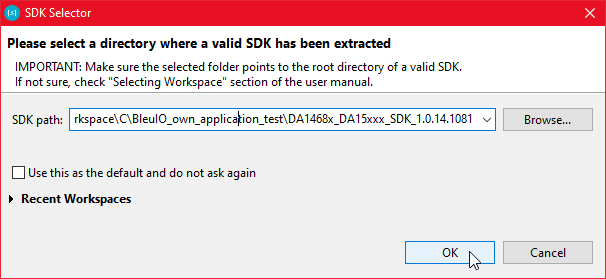
- Now click the IDE:
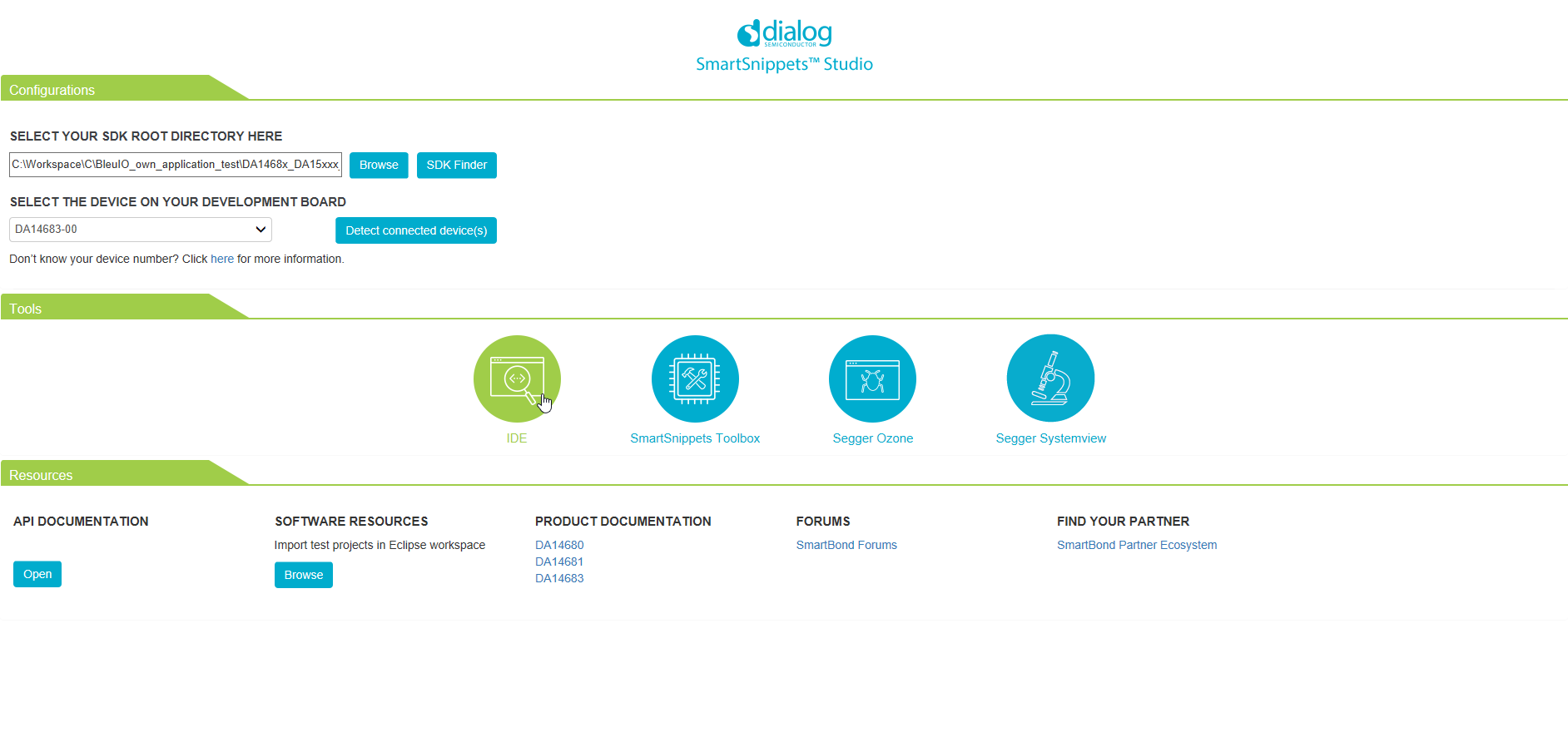
- Right-Click in the Project Explorer window and select import:
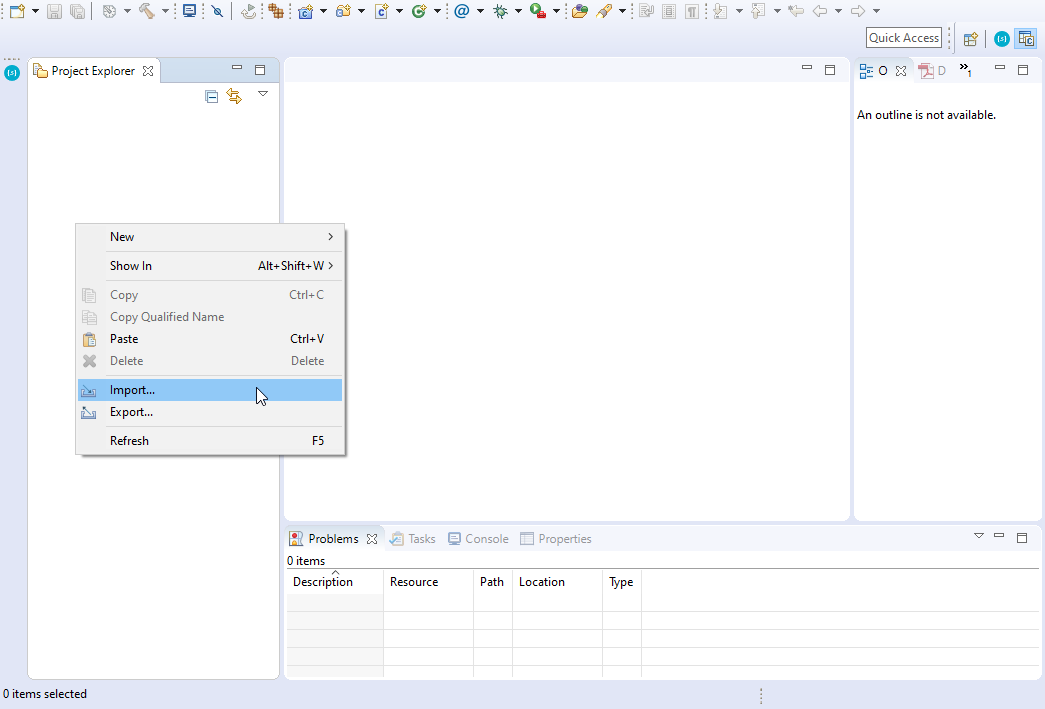
- Select 'Projects from Folder or Archive' under the 'General' tab:
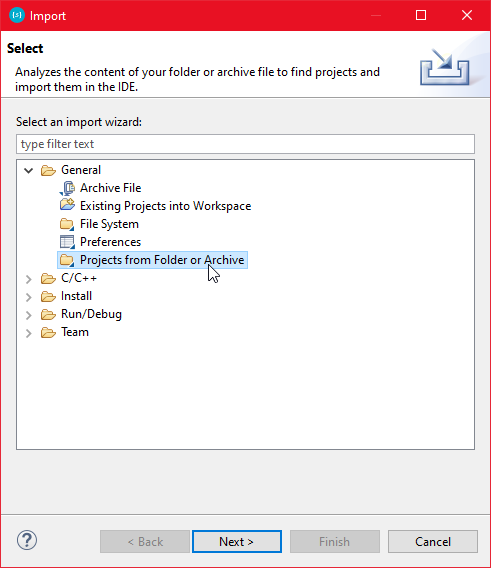
- Click the 'Directory...' button and find the 'bleuio_own_application_example' project folder inside your SDK folder:
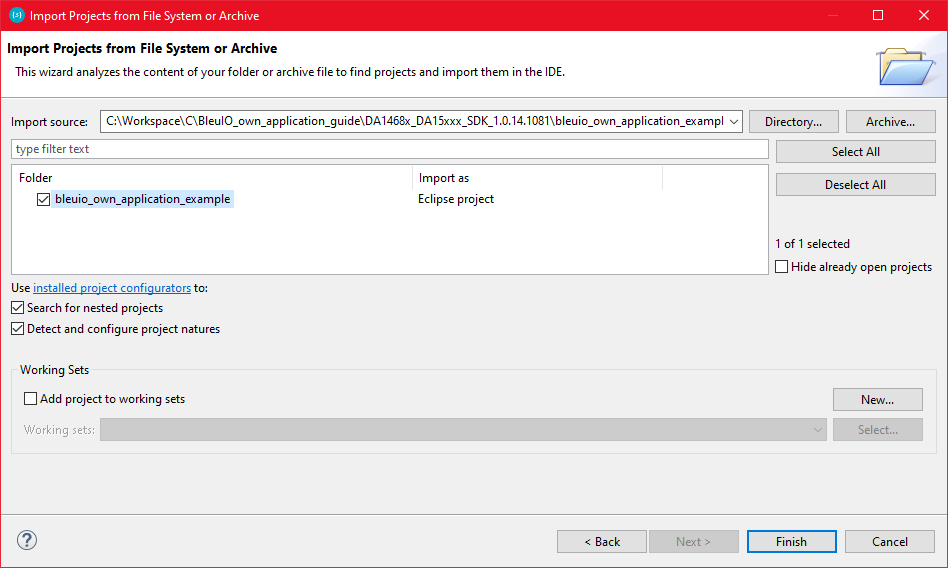
- Finally, click 'Finish'. You have now imported the project!
Building project and creating an image file
- To create an image file that you can use to flash to the BleuIO Dongle via the bootloader, you must first build the project to create a bin file. To do that, click the 'Hammer' icon in the toolbar. Be sure to build the project for DA14683.

- Dialog Semiconductor has a file called mkimage.exe included in the SDK for generating image files. It can be run using the mkimage.bat file located at [SDK_Root]\utilities\scripts\suota\v11. It needs to point to the bin file you want to generate an image file from.
- You can open up the command prompt in the same folder and run mkimage.bat like this:
mkimage.bat ..\..\..\..\bleuio_own_application_example\DA14683-00-Release_QSPI\bleuio_own_application_example.bin
You should now have an image file inside your build folder DA14683-00-Release_QSPI named bleuioown_application_example.1.0.0.1.img that can be flashed to the BleuIO Dongle using the '_host_usb_updater.exe' (More info about updating the firmware: Firmware Update).
Running the Application
After you flashed the firmware to a BleuIO Dongle, open up a Serial Communication program (like TeraTerm, Putty or CoolTerm etc.), just like you would with the BleuIO Firmware. When first started you should be greeted by this:
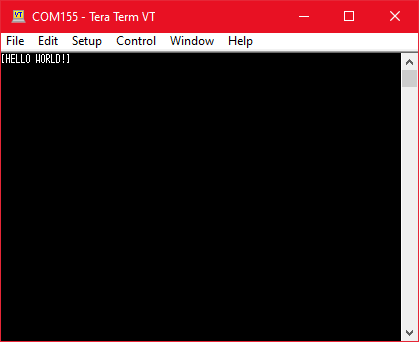
If you type any text, the application will now echo what you type in the terminal.

