BLE Signal Strength Monitoring in real-time Using BleuIO and Renesas RA4M2

Introduction
This project demonstrates how to leverage the Renesas RA4M2 microcontroller, combined with the BleuIO Bluetooth Low Energy (BLE) USB dongle, to perform a wireless signal strength scan. It provides a practical example of how to use the USB Host Communication Device Class (HCDC) driver to communicate with a BLE device, highlighting how easy it is to create BLE applications using the BleuIO dongle.
By integrating these technologies, the project enables users to scan for nearby BLE devices, parse the Received Signal Strength Indicator (RSSI) from advertising data, and display it in real-time using the RTTViewer. This setup offers a hands-on approach to understanding BLE communication and signal strength analysis.
Requirements
- EK-RA4M2
- BleuIO – Bluetooth Low Energy USB Dongle
- FSP Platform Installer (Includes e² studio IDE, toolchain, and FSP packs)
- J-Link RTT Viewer
- USB OTG Cable (USB-A, USB-B micro)
- A Closebeacon (Recommended) or other BLE device that advertise.
- Our example project [Download from GitHub]
Setup

- Connect a Micro USB device cable (type-A male to micro-B male) between J10 (Debug1) and a Computer USB port.
- Plug in a BleuIO Dongle in the USB OTG Cable (type-A female to micro-B male) and connect it to J11 (USB Full Speed).
- Make sure Jumper J12 is placed on pins 1-2
- Remove Jumper J15 pins
Importing project
Open e² studio IDE
Choose a workspace and click ‘Launch’
Download or clone the example project. Place the folder ‘bleuio_ra4m2_rssi_scan_example’ in workspace.
Choose Import Project
Select ‘Existing Projects into Workspace’ under the ‘General’ tab:
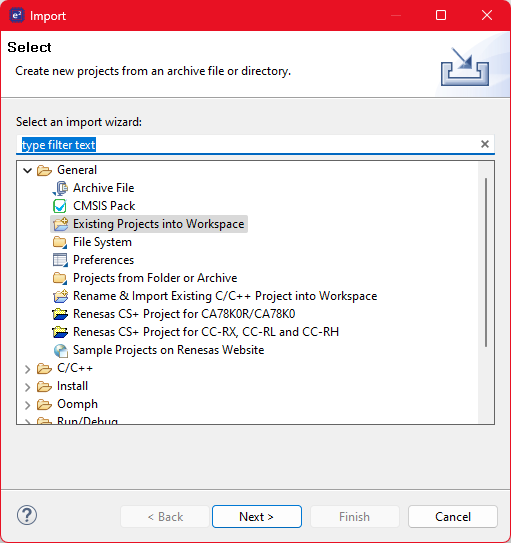
Click the ‘Browse…’ button and open folder where the ‘bleuio_ra4m2_rssi_scan_example’ project folder is located:
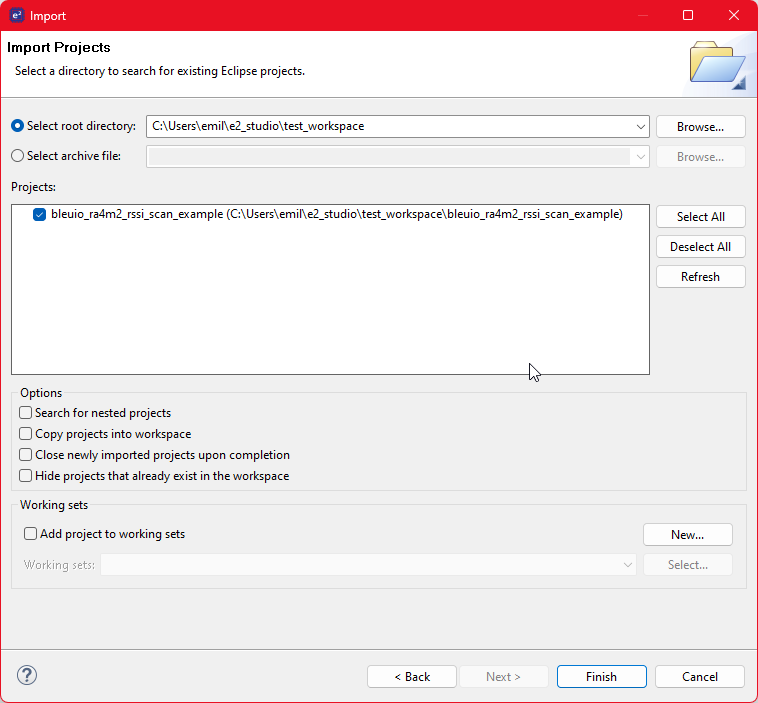
Finally select the project and click ‘Finish’. You have now imported the the project!
Running the example
Go to file ‘usb_hcdc_app.c’ under ‘src/’ and edit line 54 to the mac address of the desired:
#define ADDR_TO_SCAN "[0]D0:76:50:80:01:75"
[0] = public address
[1] = private address
On a closebeacon the mac address is printed on the back of the box (it will need to be converted to Hex):
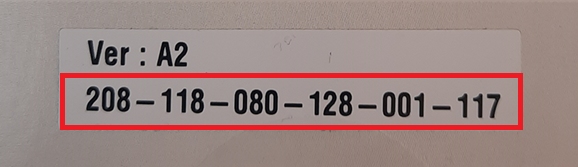
For example: 208-118-080-128-001-117 in Hex is: D0-76-50-80-01-75
Build the project by clicking the building icon:

Use Debug to download and run the project. The first time you need to configure the debug settings. Click down arrow to the right of the Debug icon and select ‘Debug Configurations…’
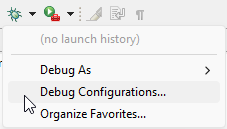
Under ‘Renesas GDB Hardware Debugging’ select ‘bleuio_ra4m2_rssi_scan_example.elf’ and click ‘Debug’.
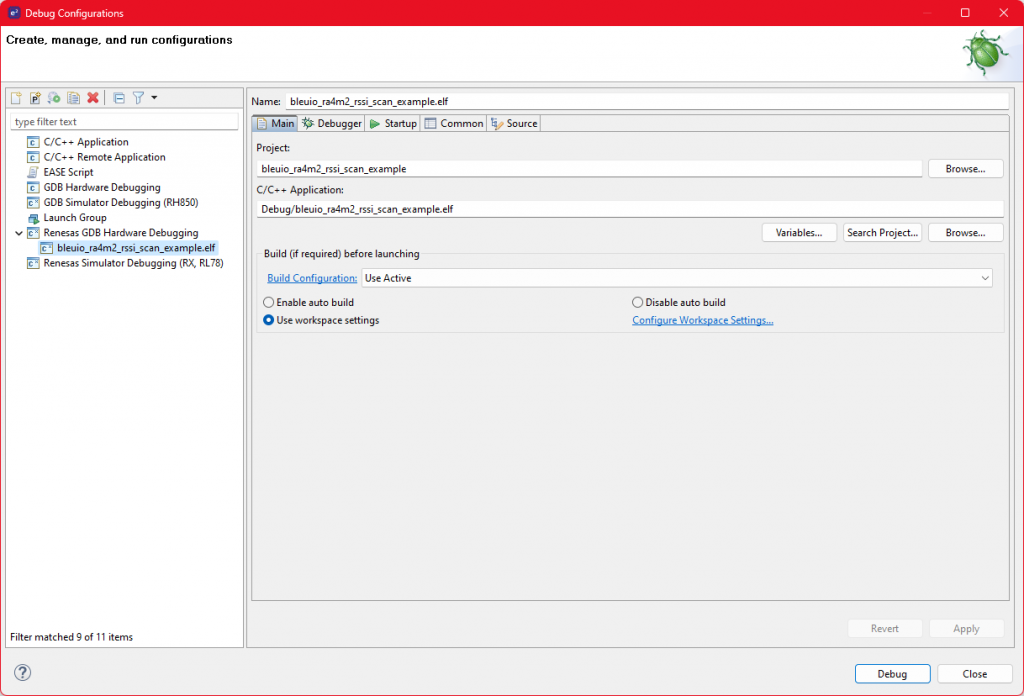
The debug is now configured and the ‘Debug’ icon can be used next time to run the project.Open RTTViewer. Connect and use these settings:
Connection to J-Link: USB
Specify Target Device: R7FA4M2AD
Target Interface & Speed: SWD 4000kHz
RTT Control Block: Address 0x2000095c
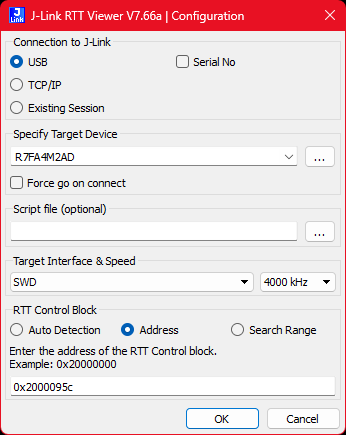
On the debugger screen in e² studio click the ‘Resume’ icon twice to run the project.
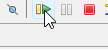
You should now see the output on the RTTViewer. Notice that when you move the scanned device closer to the BleuIO the RSSI value will increase.
Output
Below is the output screen that displays the RSSI values in real-time as the BleuIO dongle scans for nearby BLE devices:
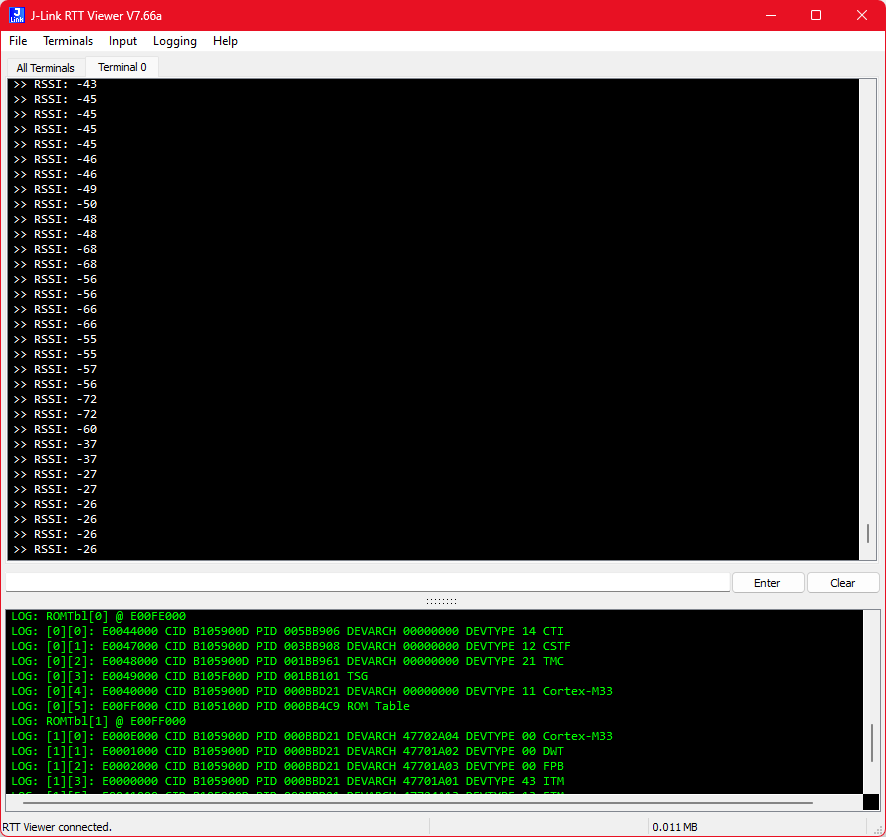

Practical Use Cases
The BleuIO RA4M2 RSSI Scan Project can be applied in various scenarios where monitoring BLE signal strength is critical:
- Proximity-Based Applications: By tracking RSSI values, developers can create proximity-based applications where actions are triggered based on the distance between BLE devices, such as automated check-ins, asset tracking, or location-based services.
- Signal Strength Mapping: The project can be used to map signal strength in different environments, helping to optimize the placement of BLE devices like beacons in smart homes, retail stores, or industrial settings.
- Device Tracking and Monitoring: In IoT applications, RSSI can be used to monitor the presence and movement of devices within a specific range, useful in security systems, inventory management, or environmental monitoring.
This project not only showcases the capabilities of the BleuIO dongle but also serves as a foundation for developing more complex BLE applications. Whether you’re a hobbyist, developer, or engineer, this project provides valuable insights into BLE communication and its practical applications.

