Collect Realtime Air Quality Data From Bluetooth Device
December 18, 2020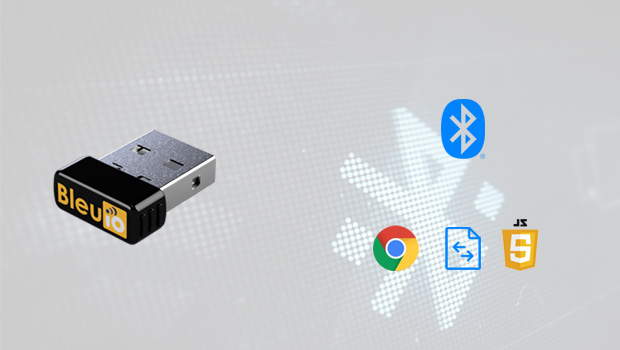
This project will show how to collect Realtime Bluetooth low energy data and show it on web browser.
For this project, I am using Bluetooth Low Energy USB dongle called BlueIO, which will act as a central device to retrieve data. Hibou Air Quality Monitor which will serve as a peripheral device to transmit the data. The script is simple to use and can be used for other purposes such as store the data into database or cloud.
Things we need:
- Google chrome version 78 or later (windows)
- BleuIO — Bluetooth Low Energy USB dongle
- Hibou Air Quality Monitor sensor device
Before we start
The article assumes you have some general knowledge of how Bluetooth Low Energy (BLE) work. Since the Chrome Serial specification on Google Chrome is not finalized yet, you will have to go to enable the highlighted flag, and restart Chrome. open chrome://flags/#enable-experimental-web-platform-features in chrome browser. In this example, we are going to use JavaScript + html (and some CSS for styling) to setup the BleuIO and quickly start scanning.
The script
The source code is available on Github.
https://github.com/smart-sensor-devices-ab/get_realtime_data_bleuio
The index.html file contains the layout of the script. There are two main buttons. Connect, scan and stop getting data. The connect button will use web serial to connect to BleuIO dongle. After that the scan BLE devices button will send some AT commands to the dongle and the respnse will be printed on the scree.
Here is the index.html file
<!DOCTYPE html>
<html lang="en">
<head>
<title>BleuIO Web Bluetooth Example</title>
<meta charset="utf-8" />
<meta name="ssd" content="beaconexample" />
<meta http-equiv="X-UA-Compatible" content="IE=edge" />
<meta name="viewport" content="width=device-width, initial-scale=1" />
<link rel="shortcut icon" type="image/png" href="images/favicon.png" />
<script>
// Redirect to HTTPS if HTTP is requested.
if (window.location.protocol === "http:") {
window.location.href = "https:" + window.location.href.substring(5);
}
</script>
<link rel="stylesheet" href="style.css" />
<link
rel="stylesheet"
href="https://stackpath.bootstrapcdn.com/bootstrap/4.5.2/css/bootstrap.min.css"
integrity="sha384-JcKb8q3iqJ61gNV9KGb8thSsNjpSL0n8PARn9HuZOnIxN0hoP+VmmDGMN5t9UJ0Z"
crossorigin="anonymous"
/>
</head>
<body>
<div class="container">
<div
id="carouselExampleFade"
class="carousel slide carousel-fade"
data-ride="carousel"
>
<div class="carousel-inner">
<div class="carousel-item active">
<div class="row">
<div class="col-md-9 caption">
<img src="images/logo.png" />
<h1>Bluetooth® low energy adapter</h1>
<a
class="btn btn-info btn-lg"
href="https://www.bleuio.com/"
target="_blank"
>Learn More</a
>
</div>
<div class="col-md-3">
<img
src="images/bleuIO_white_withlogo.png"
class="d-block w-100"
alt="..."
/>
</div>
</div>
</div>
<div class="carousel-item">
<div class="row">
<div class="col-md-9 caption">
<img src="images/logo.png" />
<h1>Create your own BLE applications</h1>
<a
class="btn btn-info btn-lg"
href="https://www.bleuio.com/"
target="_blank"
>Learn More</a
>
</div>
<div class="col-md-3">
<img
src="images/bleuIO_black_withlogo.png"
class="d-block w-100"
alt="..."
/>
</div>
</div>
</div>
<div class="carousel-item">
<div class="row">
<div class="col-md-9 caption">
<img src="images/logo.png" />
<h1>Quick, Innovative, Simple</h1>
<a
class="btn btn-info btn-lg"
href="https://www.bleuio.com/"
target="_blank"
>Learn More</a
>
</div>
<div class="col-md-3">
<img
src="images/bleuIO_black_withlogo.png"
class="d-block w-100"
alt="..."
/>
</div>
</div>
</div>
</div>
</div>
<!-- end carousel -->
</div>
<!-- end container -->
<div class="codesection">
<div class="container">
<h1>Get realtime data from BLE device</h1>
<main class="main">
<div id="notSupported" class="hidden alert alert-danger">
Sorry, <b>Web Serial</b> is not supported on this device, make sure
you're running Chrome 78 or later and have enabled the
<code>#enable-experimental-web-platform-features</code> flag in
<code>chrome://flags</code> <br />
Open
<strong>
chrome://flags/#enable-experimental-web-platform-features</strong
>
in Google Chrome browser.
</div>
<br />
<button id="butConnect" type="button" class="btn btn-success">
Connect
</button>
<br /><br />
<div class="row">
<div class="col-md-3">
<button
id="butScan"
type="button"
disabled
class="btn btn-primary"
>
Scan BLE Devices
</button>
</div>
<div class="col-md-3">
<select
class="devices form-control"
id="devices"
onchange="getSelectedDevice(this)"
>
<option value="">Select a Device</option>
</select>
</div>
<div class="col-md-3">
<button
id="butGetData"
type="button"
disabled
class="btn btn-primary"
>
Get Data
</button>
</div>
</div>
<br /><br />
<pre id="log" class="mt-5 d-none"></pre>
<div id="dataIntoTable" class="mt-5"></div>
<div style="background: white"></div>
</main>
</div>
</div>
<div class="footer text-center mt-3">
Powered by <a href="https://www.bleuio.com/" target="_blank">BleuIO</a> .
A product of
<a href="http://smartsensordevices.com/" target="_blank"
>Smart Sensor Devices</a
>
</div>
<!-- end container -->
<!-- JS, Popper.js, and jQuery -->
<script
src="https://code.jquery.com/jquery-3.5.1.slim.min.js"
integrity="sha384-DfXdz2htPH0lsSSs5nCTpuj/zy4C+OGpamoFVy38MVBnE+IbbVYUew+OrCXaRkfj"
crossorigin="anonymous"
></script>
<script
src="https://cdn.jsdelivr.net/npm/popper.js@1.16.1/dist/umd/popper.min.js"
integrity="sha384-9/reFTGAW83EW2RDu2S0VKaIzap3H66lZH81PoYlFhbGU+6BZp6G7niu735Sk7lN"
crossorigin="anonymous"
></script>
<script
src="https://stackpath.bootstrapcdn.com/bootstrap/4.5.2/js/bootstrap.min.js"
integrity="sha384-B4gt1jrGC7Jh4AgTPSdUtOBvfO8shuf57BaghqFfPlYxofvL8/KUEfYiJOMMV+rV"
crossorigin="anonymous"
></script>
<script src="script.js" defer></script>
</body>
</html>
The Script.js file contains all the JavaScript codes to connect to the dongle and get advertised data from the air quality monitoring device. After getting the advertised data we try to decodes it to get a meaningful format.
"use strict";
let port;
let reader;
let inputDone;
let outputDone;
let inputStream;
let outputStream;
let isScanning = false;
let isGettingData = false;
let hibouDevices = [];
let rightDevice = false;
let scannedSensorData = []
const log = document.getElementById("log");
const butConnect = document.getElementById("butConnect");
const butScan = document.getElementById("butScan");
const butGetData = document.getElementById("butGetData");
const outputTable = document.getElementById('dataIntoTable')
let outputData='';
document.addEventListener("DOMContentLoaded", () => {
butScan.addEventListener("click", clickScan);
butGetData.addEventListener("click", clickGetData);
butConnect.addEventListener("click", clickConnect);
const notSupported = document.getElementById("notSupported");
notSupported.classList.toggle("hidden", "serial" in navigator);
});
/**
* @name connect
* Opens a Web Serial connection to a serial device such as a Smart USB Dongle 2.0 and sets up the input and
* output stream.
*/
async function connect() {
// - Request a port and open a connection.
port = await navigator.serial.requestPort();
// - Wait for the port to open.
await port.open({ baudRate: 9600 });
const encoder = new TextEncoderStream();
outputDone = encoder.readable.pipeTo(port.writable);
outputStream = encoder.writable;
let decoder = new TextDecoderStream();
inputDone = port.readable.pipeTo(decoder.writable);
inputStream = decoder.readable.pipeThrough(
new TransformStream(new LineBreakTransformer())
);
reader = inputStream.getReader();
readLoop().catch((error) => {
toggleUIConnected(false);
port = null;
log.textContent = "Dongle Disconnected!";
});
}
/**
* @name disconnect
* Closes the Web Serial connection.
*/
async function disconnect() {
// Close the input stream (reader).
if (reader) {
await reader.cancel();
await inputDone.catch(() => {});
reader = null;
inputDone = null;
}
// Close the output stream.
if (outputStream) {
await outputStream.getWriter().close();
await outputDone;
outputStream = null;
outputDone = null;
}
// Close the port.
await port.close();
port = null;
log.textContent = "Dongle Disconnected!";
}
/**
* @name clickConnect
* Click handler for the connect/disconnect button.
* Checks if port != null
* If true: Checks if any beacons is advertising or scans are running and stops the advertsing or scan if so. Then runs disconnect() and set toggleUIConnected to false.
* if false: Runs connect() then set toggleUIConnected to true.
*/
async function clickConnect() {
log.textContent = "";
if (port) {
// If disconnected while scanning the dongle will restart
if (isScanning) {
writeCmd("\x03");
butScan.textContent = "Scan BLE Devices";
isScanning = false;
}
await disconnect();
toggleUIConnected(false);
return;
}
await connect();
toggleUIConnected(true);
}
function getSelectedDevice(selectObject) {
var selectedDevice = selectObject.value;
localStorage.setItem("selectedDevice", selectedDevice);
}
/**
* @name clickScan
* Click handler for the Scan button.
* Checks if a scan is already running by checking the boolean isScanning.
* If isScanning = true: Stops scanning and goes back to peripheral mode, changes the button text and shows the beacon buttons. Finally sets isScanning = false.
* If isScanning = false: Goes into Central mode and starts scanning for ble devices. Also changes button text and hides the beacon buttons. Finally sets isScanning = true.
*/
function clickScan() {
console.log("SCAN BUTTON PRESSED");
if (isScanning) {
writeCmd("\x03"); // Ctrl+C to stop the scan
setTimeout(() => {
writeCmd("AT+PERIPHERAL"); // Set the dongle in Peripheral mode needed for advertising.
}, 500); // Waiting half a bit to make sure each command will get through separately.
isScanning = false;
butGetData.removeAttribute("disabled");
butScan.textContent = "Scan BLE Devices";
return;
}
hibouDevices = [];
writeCmd("AT+CENTRAL"); // Set the dongle in Central mode needed for scanning.
setTimeout(() => {
writeCmd("AT+GAPSCAN=2");
}, 500); // Waiting half a bit to make sure each command will get through separately.
butScan.textContent = "Stop Scanning...";
butGetData.setAttribute("disabled", "true");
log.classList.toggle("d-none", false);
isScanning = true;
}
/**
* @name clickGetData
* Click handler for the 'Get Data' button.
* Checks if a getData scan is already running by checking the boolean isGettingData.
* If isGettingData = true: Stops scanning and goes back to peripheral mode, changes the button text and shows the scan button. Finally sets isGettingData = false.
* If isGettingData = false: Goes into Central mode and starts scanning for ble devices data. Also changes button text and hides the scan button. Finally sets isGettingData = true.
*/
function clickGetData() {
console.log("GET DATA BUTTON PRESSED");
if (isGettingData) {
writeCmd("\x03"); // Ctrl+C to stop the scan
setTimeout(() => {
writeCmd("AT+PERIPHERAL"); // Set the dongle in Peripheral mode needed for advertising.
}, 500); // Waiting half a bit to make sure each command will get through separately.
isGettingData = false;
butScan.removeAttribute("disabled");
butGetData.textContent = "Get Data";
return;
}
writeCmd("AT+CENTRAL"); // Set the dongle in Central mode needed for scanning.
setTimeout(() => {
writeCmd("AT+FINDSCANDATA=FF5B07"); // Will just scan for adv data that contains 'FF5B07' which is the tag for Manufaturing Specific Data (FF) and our Company ID (5B07).
}, 500); // Waiting half a bit to make sure each command will get through separately.
butGetData.textContent = "Stop Getting Data...";
butScan.setAttribute("disabled", "true");
log.classList.toggle("d-none", false);
isGettingData = true;
}
/**
* @name readLoop
* Reads data from the input stream and displays it on screen.
*/
async function readLoop() {
let i=0;
while (true) {
i++;
const { value, done } = await reader.read();
if (value && (!isScanning && !isGettingData)) {
log.textContent += value + "\n";
}
if (value && isScanning) {
if(value === "SCAN COMPLETE") {
isScanning = false;
butScan.textContent = "Scan BLE Devices";
log.textContent += "\n" +"Scan Done" + "\n";
butGetData.removeAttribute("disabled");
log.classList.toggle("d-none", false);
}
let lineValueArray = value.split(" ");
if (lineValueArray[6] === "(HibouAIR)") {
if(lineValueArray[2]) {
hibouDevices.push("["+lineValueArray[2].replace("[1]", "") +"]");
}
log.textContent = "\n" + "hibouDevices found: " + hibouDevices.length + "\n";
}
if(value === "SCAN COMPLETE") {
var select = document.getElementById("devices");
hibouDevices.map(function(item){
var option = document.createElement("option");
option.value = item;
option.text = item;
select.appendChild(option)
});
}
}
if (value && isGettingData) {
if(value === "SCAN COMPLETE") {
isGettingData = false;
butGetData.textContent = "Get Data";
log.textContent += "\n" +"Scan Done" + "\n";
butScan.removeAttribute("disabled");
log.classList.toggle("d-none", false);
}
let lineValueArray = value.split(" ");
if (lineValueArray[0] === localStorage.getItem("selectedDevice") && lineValueArray[3] === "[ADV]:") {
scannedSensorData = parseSensorData(lineValueArray[4]);
outputData = ''
if((i%30) === 0) {
outputData += 'Time: '+new Date().getHours() + ":" + new Date().getMinutes() + ":" + new Date().getSeconds()+' '
outputData += 'Pressure: '+scannedSensorData.p+' '
outputData += 'Temperature: '+scannedSensorData.t+' '
outputData += 'Humidity: '+scannedSensorData.h+' '
outputData += 'ALS: '+scannedSensorData.als+' '
outputData += 'PM1.0: '+scannedSensorData.pm1+' '
outputData += 'PM2.5: '+scannedSensorData.pm25+' '
outputData += 'PM10: '+scannedSensorData.pm10+' '
//log.innerHTML += "\n" + "SensorData= " + JSON.stringify(scannedSensorData) + "\n";
log.innerHTML += "\n" +outputData
}
}
}
if (done) {
console.log("[readLoop] DONE", done);
reader.releaseLock();
break;
}
}
}
/**
* @name writeCmd
* Gets a writer from the output stream and send the command to the Smart USB Dongle 2.0.
* @param {string} cmd command to send to the Smart USB Dongle 2.0
*/
function writeCmd(cmd) {
// Write to output stream
const writer = outputStream.getWriter();
console.log("[SEND]", cmd);
writer.write(cmd);
// Ignores sending carriage return if sending Ctrl+C
if (cmd !== "\x03") {
writer.write("\r"); // Important to send a carriage return after a command
}
writer.releaseLock();
}
/**
* @name LineBreakTransformer
* TransformStream to parse the stream into lines.
*/
class LineBreakTransformer {
constructor() {
// A container for holding stream data until a new line.
this.container = "";
}
transform(chunk, controller) {
// Handle incoming chunk
this.container += chunk;
const lines = this.container.split("\r\n");
this.container = lines.pop();
lines.forEach((line) => controller.enqueue(line));
}
flush(controller) {
// Flush the stream.
controller.enqueue(this.container);
}
}
/**
* @name toggleUIConnected
* Changes the text on butConnect depending on the action it actually will preform in the current state.
* @param {boolean} connected true if connected, false if disconnected.
*/
function toggleUIConnected(connected) {
let lbl = "Connect";
if (connected) {
lbl = "Disconnect";
butGetData.removeAttribute("disabled");
butScan.removeAttribute("disabled");
}
butScan.classList.toggle("disabled", !connected);
butGetData.classList.toggle("disabled", !connected);
butConnect.textContent = lbl;
}
/**
* @name parseSensorData
* Parse the data from advertising data string.
* @param {string} input advertising data string.
* @returns {object ={sensorid:{string}, p:{int}, t:{int}, h:{int}, als:{int}, pm1:{int}, pm25:{int}, pm10:{int}}}
*/
function parseSensorData(input) {
let counter = 13;
if (input.includes("5B070503")) {
counter = 17;
}
let sensorData = {
sensorid:
input[counter + 1] +
input[counter + 2] +
input[counter + 3] +
input[counter + 4] +
input[counter + 5] +
input[counter + 6],
p:
parseInt(
input[counter + 13] +
input[counter + 14] +
input[counter + 11] +
input[counter + 12],
16
) / 10,
t:
parseInt(
input[counter + 17] +
input[counter + 18] +
input[counter + 15] +
input[counter + 16],
16
) / 10,
h:
parseInt(
input[counter + 21] +
input[counter + 22] +
input[counter + 19] +
input[counter + 20],
16
) / 10,
voc:
parseInt(
input[counter + 25] +
input[counter + 26] +
input[counter + 23] +
input[counter + 24],
16
) / 10,
als: parseInt(
input[counter + 9] +
input[counter + 10] +
input[counter + 7] +
input[counter + 8],
16
),
pm1:
parseInt(
input[counter + 29] +
input[counter + 30] +
input[counter + 27] +
input[counter + 28],
16
) / 10,
pm25:
parseInt(
input[counter + 33] +
input[counter + 34] +
input[counter + 31] +
input[counter + 32],
16
) / 10,
pm10:
parseInt(
input[counter + 37] +
input[counter + 38] +
input[counter + 35] +
input[counter + 36],
16
) / 10}
return sensorData
}
Steps to run the script
- Clone the git repository .git clone https://github.com/smart-sensor-devices-ab/get_rea…
- Connect the Bleuio dongle to your computer.
- Open index.html file
- Click connect and wait for the device to load on your com port.
- Select your com port.
- Scan for BLE devices. (this script only scan for Hibou Devices . You can change the manufacturer value at script.js file)
- Select device and start getting data. You will see real time value on the screen.
- Click on stop getting data to stop the script.
Output
Here is the output of the script.
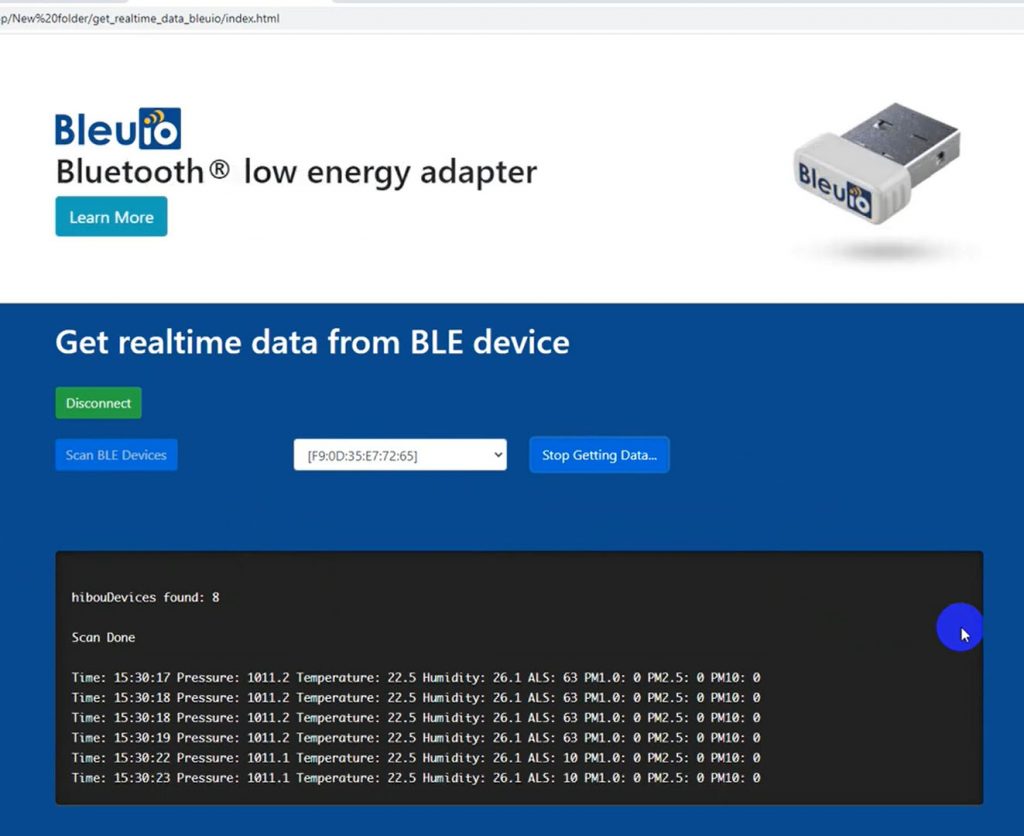
Follow the video for better understanding

